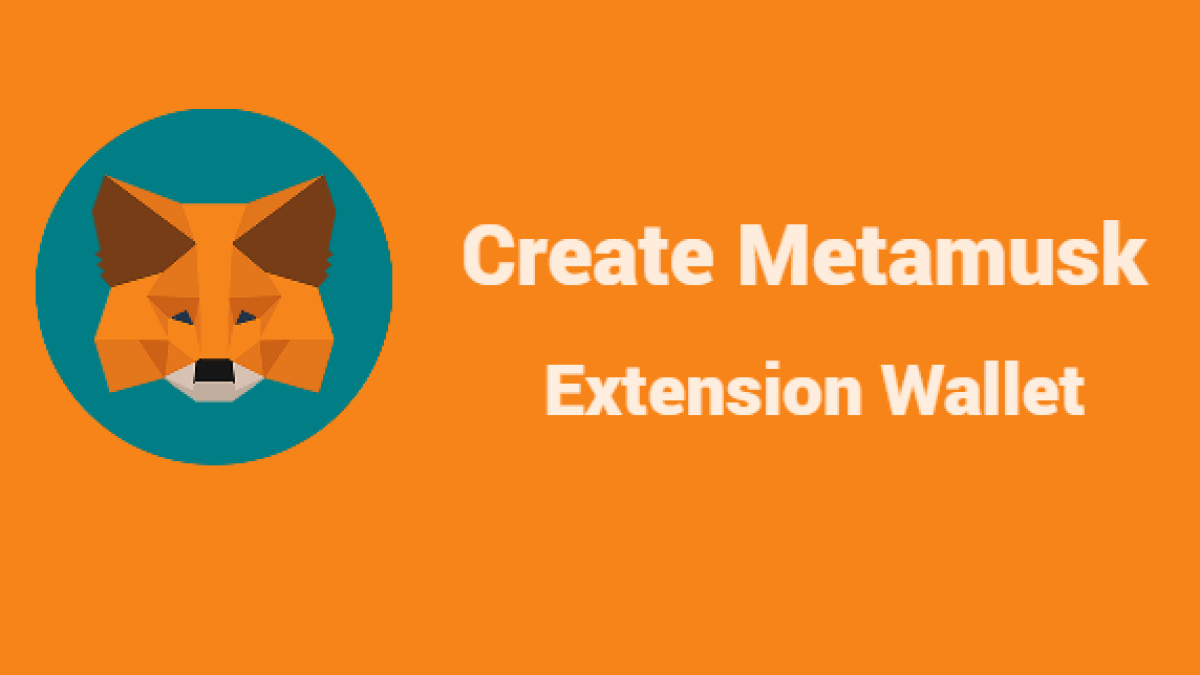A crypto wallet and gateway to blockchain apps
MetaMask is a cryptocurrency wallet used to have interaction with the Ethereum blockchain. It can be accessed via an app or thru a browser extension.
1. Download MetaMask wallet
Go to metamask.io website and click on “Download”. Choose your preferred browser or mobile application and install the MetaMask extension.

2. MetaMask wallet installation
When you click “Install Metamusk for Chrome” That page redirect on chrome web store click on “Add to Chrome” option now start downloading

3. Create a new MetaMask wallet
Click on the MetaMask extension and click on “Get Started”.
Next window click on “I agree” if you would like to help improve MetaMask or click on “No Thanks” to proceed.


New Wallet
You need to click “Create a wallet“

4. Create a strong password for your wallet
Type your minimum 8 characters password example (1122abc#) don’t input low characters password. Next click “Create” option

5. Secure your wallet the seed phrase for your wallet
Click on “Click here to reveal secret words” to show the seed phrase.
- MetaMask requires that you store your seed phrase in a safe place. It is the only way to recover your funds should your device crash or your browser reset. We recommend you write it down. The most common method is to write your 12-word phrase on a piece of paper and store it safely in a place where only you have access. Note: if you lose your seed phrase, MetaMask can’t help you recover your wallet and your funds will be lost forever.
- Never share your wallet seed phrase or your wallet private key to anyone or any site, unless you want them to have full control over your funds.


Click on “Next”. option
6. Seed phrase confirmation
Confirm your secret backup phrase by clicking on each word in the order in which the words were presented on the previous screen. Click on “Confirm” to proceed.


7. Congratulations!
Your MetaMask wallet has been set up successfully.
You can now access your wallet by clicking on the MetaMask icon at the top-right-end corner of your preferred browser.

8. Tips on storing it safely
- Save Your backup phrase
- Never share your phrase with anyone.
- Be careful of phishing site! MetaMask will never spontaneously ask for your Secret Recovery Phrase.
- If you need to back up your Secret Recovery Phrase again, you can find it in Settings > Security.
- If you ever have questions or see something fishy, contact our support here.
MetaMask cannot recover your Secret Recovery Phrase. Learn more.